View Control Toolbox
The View Control toolbox contains tools for manipulating views in the active DGN file. Tools that are 3D specific are disabled when working in a 2D model.
All tools in a toolbox are not always visible by default. To see all tools, right-click in the toolbox and select Show All from the menu.
| To | In the View Control toolbox, select |
|---|---|
| Open the View Attributes dialog. | View Attributes |
| Apply scene lighting to a view and adjust brightness of shaded views. | Adjust View Brightness |
| Update (redraw) a view(s). | Update View |
| Increase the magnification of a view. | Zoom In |
| Decrease the magnification of a view. | Zoom Out |
| Window an area in a view. | Window Area |
| Display all displayable elements in the active design and attached references in a view. | Fit View |
| Rotate the view. | Rotate View |
| View a different part of the design without changing the view magnification. | Pan View |
| (3D only) Interactively walk through a 3D model. | Walk |
| (3D only) Interactively fly through a 3D model. | Fly |
| Interactively navigate a 3D view. | Navigate View |
| Undo the last viewing operation. | View Previous |
| Redo the last undone viewing operation. | View Next |
| Copy contents of one view to another. | Copy View |
| (3D only) Change the perspective angle of a 3D view. | Change View Perspective |
| (3D only) Set a view's Display Depth. | Set Display Depth |
| (3D only) Show the Active Depth setting for a view(s). | Show Active Depth |
| (3D only) Show the Display Depth setting for a view(s). | Show Display Depth |
| (3D only) Show the Active Depth setting for a view(s). | Show Active Depth |
| Set up a view camera. | Setup Camera |